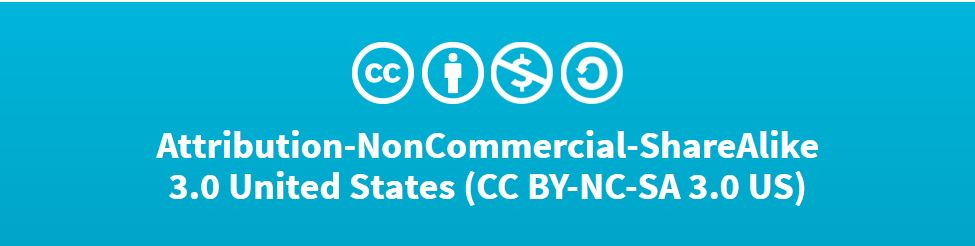Assignment
Strategic Searching Spreadsheet
The following activity is meant to assist learning the concepts of strategic search. It introduces the idea that sources contribute different perspectives to an argument and that scholarship is a conversation. It can be used for any discipline but is particularly well suited to introductory writing courses.
Students will be able to.... Develop a strategic search plan Demonstrate an understanding of citation style in order to track a scholarly conversation
Information Literacy concepts:
Individual or Group:
Ability Level:
This activity can be used after or during an introduction to strategic searching in a one-shot instruction session. After presenting the shortened URL on the screen; students independently complete their row in the spreadsheet. The instructor/librarian can help students individually during this time period with their own search topics. The instruction/librarian can display the spreadsheet using projection and use the rows and student work to initiate conversation around various points for example by asking does anyone have an additional keyword they think Student A would want to use? The students can return to the shortened link at any time to view the work they did in class and the spreadsheet can be used for the librarian to assess the session. If not every student has a computer this activity can also be completed in small groups. Variations: Have students work in pairs or small groups with one person's topic. (Especially if not everyone has a laptop) Mix up the questions Have students complete the form as homework for a flipped class session
Further reading: Simpson, S. R. (2012). Google Spreadsheets and real-time assessment Instant feedback for library instruction. College & Research Libraries News, 73(9), 528–549. http://crln.acrl.org/content/73/9/528.full
-Shorten the URL using a URL shortener like Bit.ly or Goo.gl to the Google Sheet so that students can easily type it in and access it if you aren't able to provide it to them directly through a course management system or other means -Double check your "Share" settings in the top right corner of the document. You want anyone to be able to edit the document if they have the link. This is not the default setting so you will need to change it -In an in-person setting having student count off by row number helps make sure students don't write over each other when claiming a row